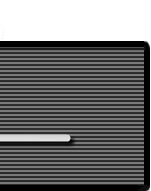Adding the simulator to your web page
Requirements
1 - You must be able to save a file in your web site in the same folder as your web page.
2 - Have some basic knowledge of html.
3 - Ruffle Flash emulator must be installed in site server.
Step 1
Please view the License agreement. If you agree, proceed to the next step.
Step 2
Download the zipped CmpctMultiInstEXT.swf file and save it, after unzipping it,
in the same folder as your the web page that you will have it on.
Step 3
Copy and paste the green code below between the <body> and </body> tags of your page in a location that you would like the simulator to appear. The simulator requires an area of at least 766 x 663 pixels.
| |
<!-- Begin - luizmonteiro Compact Instrument Simulator -->
<object classid="clsid:D27CDB6E-AE6D-11cf-96B8-444553540000" codebase="http://download.macromedia.com/pub/shockwave/cabs/flash/swflash.cab#version=9,0,28,0" width="766" height="563">
<param name="movie" value="CmpctMultiInstEXT.swf" />
<param name="quality" value="high" />
<param name="wmode" value="opaque" />
<embed src="CmpctMultiInstEXT.swf" quality="high" wmode="opaque" pluginspage="http://www.adobe.com/shockwave/download/download.cgi?P1_Prod_Version=ShockwaveFlash" type="application/x-shockwave-flash" width="766" height="563"></embed>
</object>
<!-- End - luizmonteiro Compact Instrument Simulator --> |
|
Step 4
Test your page to make sure it is working. You are done!
Instructions for Use (feel free to modify and copy; use on your page is optional)
Choose your instruments from the "Panel Setting" drop-down menu. Drag aircraft on map to change the aircraft's position in relation to the facility. If North Up is selected aircraft heading changes can be set by positioning the cursor close to the aircraft on the map then clicking the button when a "-" or "+" appears. If Heading Up is selected, aircraft heading changes can be set by positioning the cursor close to the navigational facility on the map then clicking the button when a "-" or "+" appears.
Additionally there are two ways to set the aircraft's heading:
1. Double clicking on the aircraft will cause a small window near the aircraft to open with the current heading in the edit box. Changing the value in the edit box to any value from 1 to 360 will change the aircraft heading to that heading.
2. Holding Shift key down and moving the cursor near the aircraft center will display a blue arrow extending from the center of the aircraft with the current direction of the arrow from the aircraft in degrees displayed on the line. While holding the Shift key down and moving the mouse cursor around the map, the arrow radiating from the aircraft will follow the mouse constantly showing the direction from the aircraft. Clicking the mouse button will change the aircraft heading to the current direction of the blue line. Release the Shift button to hide the blue line.
Knobs are set the same way as the heading of the aircraft (as described above), except that instead of placing the mouse on the aircraft symbol, the mouse is placed on the knob.
You can use the keyboard to control the movement of the aircraft. The following are the keys that control the aircraft:
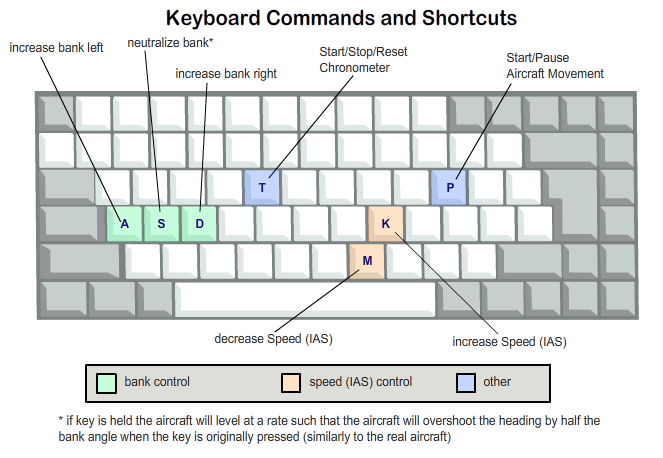 FIGURE 2 Keyboard commands
FIGURE 2 Keyboard commands
| IMPORTANT KEYBOARD CONTROL NOTE: The simulator start button must be pressed and the aircraft rotating-around-the-globe icon (Fig. 3) must be moving for the keyboard commands to work. In addition, if clicking outside the simulator (like clicking on the browser scroll bar, text or any other area outside) the browser may stop sending the keyboard commands to the simulator. You must click on any blank portion of the simulator to allow the browser to transfer keyboard commands to it. You can also still drag and reposition the aircraft even if it is moving.
When Heading Up is selected, even though it may seem that the aircraft rotates around the navigational facility, the aircraft remains in the same position when changing heading. The reason for this is that the display will always show the navigational facility in the center of the display. This means that regardless if North Up or Heading Up is selected the aircrafts position will always be relative to the navigational facility. |
|
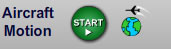 |
FIGURE 3 Start button has to be
activated so that the simulator
reacts to keyboard commands |
|
General Explanation of Features:
Compass Rose - Used as an aid to show the orientation of the Horizontal Navigation panel. It serves the same purpose
as the compass rose symbol on IFR en route charts to show direction in relation to the magnetic north.
Horizontal Navigation Map - Displays the horizontal position of the aircraft in relation to the navigational facility the same
way an IFR en route chart or an approach plate's plan view would.
Memory - Allows you to save a snapshot of aircraft position and settings to memory. In most browsers the memory will remain even
if you close the page and load it again later so you can continue where you left off.
CAUTION: The behavior of the instruments and other information displayed is approximate for illustration purposes only and may not reflect the actual readings on real aircraft..
License Agreement
1. DEFINITIONS
1.1 Customer. Customer means the entity or individual that downloads the SOFTWARE.
2. GRANT OF LICENSE
2.1 Rights and Limitations of Grant. The author hereby grants Customer the following non-exclusive, non-transferable right to use the SOFTWARE, with the following limitations:
2.1.1 Rights. Customer may install and use the SOFTWARE on a web server. This SOFTWARE may not be re-sold or re-distributed.
2.1.2 Limitations
This software is provided 'as-is', without any express or implied warranty. In no event will the authors be held liable for any damages arising from the use of this software.
Permission is granted to anyone to use this software for any purpose, including commercial applications.
No Reverse Engineering. Customer may not reverse engineer, de compile, or disassemble the SOFTWARE, nor attempt in any other manner to obtain the source code.
No Rental. Customer may not rent or lease the SOFTWARE to someone else.
3. TERMINATION
This LICENSE will automatically terminate if Customer fails to comply with any of the terms and conditions hereof. In such event, Customer must destroy all copies of the SOFTWARE and all of its component parts.
Defensive Suspension. If Customer commences or participates in any legal proceeding against the author, then the author may, in its sole discretion, suspend or terminate all license grants and any other rights provided under this LICENSE during the pendency of such legal proceedings.
4. COPYRIGHT
All title and copyrights in and to the SOFTWARE (including but not limited to all images, animations, text, and other information incorporated into the SOFTWARE), the accompanying printed materials, and any copies of the SOFTWARE, are owned by the author, or its suppliers. The SOFTWARE is protected by copyright laws and international treaty provisions.
5. APPLICABLE LAW
This LICENSE shall be deemed to have been made in, and shall be construed pursuant to, the laws of the State of Florida. The United Nations Convention on Contracts for the International Sale of Goods is specifically disclaimed.
6. DISCLAIMER OF WARRANTIES AND LIMITATION ON LIABILITY
6.1 No Warranties. TO THE MAXIMUM EXTENT PERMITTED BY APPLICABLE LAW, THE SOFTWARE IS PROVIDED "AS IS" AND the author DISCLAIMS ALL WARRANTIES, EITHERWHETHER EXPRESS OR, IMPLIED, OR STATUTORY, INCLUDING, BUT NOT LIMITED TO, IMPLIED WARRANTIES OF MERCHANTABILITY AND, FITNESS FOR A PARTICULAR PURPOSE. , TITLE, AND NON-INFRINGEMENT. Without limiting the foregoing, you are solely responsible for determining and verifying that the SOFTWARE that you obtain and install is appropriate to your site's technology.
6.2 No Liability for Consequential Damages. TO THE MAXIMUM EXTENT PERMITTED BY APPLICABLE LAW, IN NO EVENT SHALL THE AUTHOR OR ITS SUPPLIERS BE LIABLE FOR ANY SPECIAL, INCIDENTAL, INDIRECT, OR CONSEQUENTIAL DAMAGES WHATSOEVER (INCLUDING, WITHOUT LIMITATION, DAMAGES FOR LOSS OF BUSINESS PROFITS, LOSS OF DATA, BUSINESS INTERRUPTION, LOSS OF BUSINESS INFORMATION, OR ANY OTHER PECUNIARY LOSS) ARISING OUT OF THE USE OF OR INABILITY TO USE THE SOFTWARE, EVEN IF THE AUTHOR HAS BEEN ADVISED OF THE POSSIBILITY OF SUCH DAMAGES.
7. MISCELLANEOUS
If any provision of this LICENSE is inconsistent with, or cannot be fully enforced under, the law, such provision will be construed as limited to the extent necessary to be consistent with and fully enforceable under the law. This LICENSE is the final, complete and exclusive agreement between the parties relating to the subject matter hereof, and supersedes all prior or contemporaneous understandings and agreements relating to such subject matter, whether oral or written. This LICENSE may only be modified in writing signed by the author. Customer agrees that it will not ship, transfer or export the SOFTWARE into any country, or use the SOFTWARE in any manner, prohibited by the United States Bureau of Industry and Security or any export laws, restrictions or regulations.
|